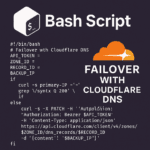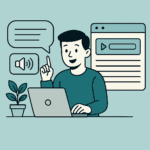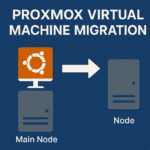Fixing SSH Freezing Issues on Raspberry Pi Zero W 2 (Debian 12 Bookworm)
If you’ve recently attempted to set up something exciting—like a Wyoming satellite integration for Home Assistant—on your Raspberry Pi Zero W 2 running Debian 12 (Bookworm), you might have run into an incredibly frustrating issue: SSH freezing over Wi-Fi. I certainly did, and after nearly smashing my brand-new Pi into pieces out of sheer annoyance, I found a simple fix.
Symptoms: SSH Freezing and Lagging over Wi-Fi
The issue appears right after entering your SSH password; your terminal seems to hang or become unresponsive. If this describes your experience, you’re definitely not alone. After some digging, the culprit turned out to be the Quality of Service (QoS) settings in the SSH daemon’s configuration.
While I encountered this specifically with Debian 12 on a Raspberry Pi Zero W 2, this solution might also apply to other Raspberry Pi models and even different Linux distributions experiencing similar Wi-Fi-related SSH issues.
Root Cause: QoS Configuration in SSH Daemon
QoS settings are intended to manage network traffic by prioritizing certain types of data packets, and for some reason, these settings seem problematic when using Wi-Fi with SSH on certain Raspberry Pi configurations. While I don’t fully understand the technical “why” behind it, the good news is that the fix is both straightforward and effective.
Step-by-Step Guide to Fix SSH Wi-Fi Freezing on Raspberry Pi Zero W 2
1. Open SSH Configuration File
Log into your Pi directly or via another method and edit the SSH daemon configuration using your preferred text editor. For simplicity, we’ll use nano:
sudo nano /etc/ssh/sshd_config2. Modify QoS Settings
Scroll to the bottom of the file and add the following line to disable problematic QoS prioritization:
IPQoS 0x00Setting IPQoS to 0x00 disables any special Quality of Service prioritization, resolving the freezing issue.
3. Reload and Restart SSH Service
Save the file by pressing Ctrl + O, then exit the editor with Ctrl + X. Next, reload and restart your SSH service to apply the changes:
sudo systemctl reload ssh
sudo systemctl restart ssh4. Test Your SSH Connection
Reconnect via SSH over Wi-Fi:
ssh your-user@your-pi-addressYou should now notice the freezing issue has completely resolved, providing a smooth and stable SSH session.
Conclusion
If your Raspberry Pi Zero W 2 (or potentially other Pi models) experiences SSH freezes or hangs when connecting via Wi-Fi, check the QoS settings in your SSH configuration file. This quick and easy fix has saved me from countless frustrations, and I hope it will do the same for you. Happy Pi-ing!